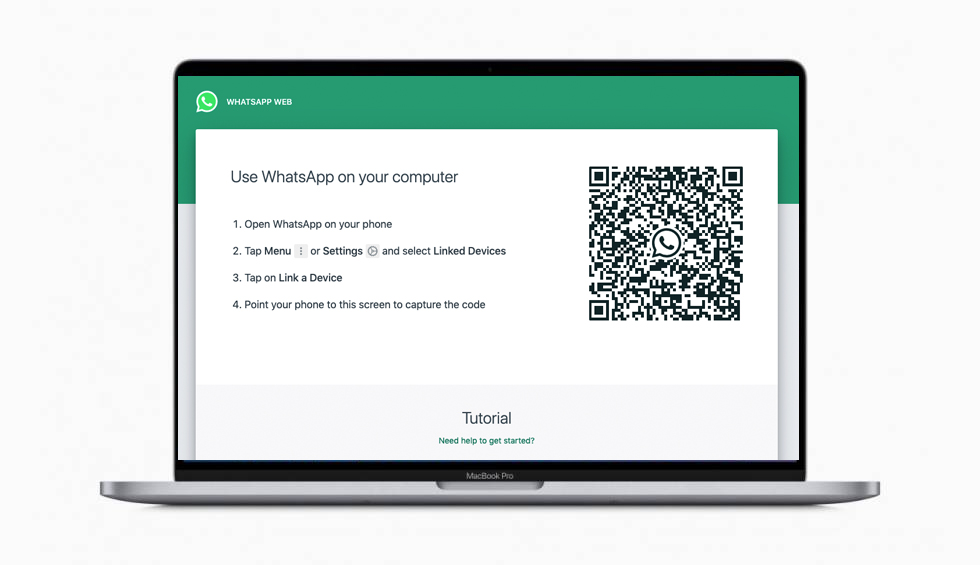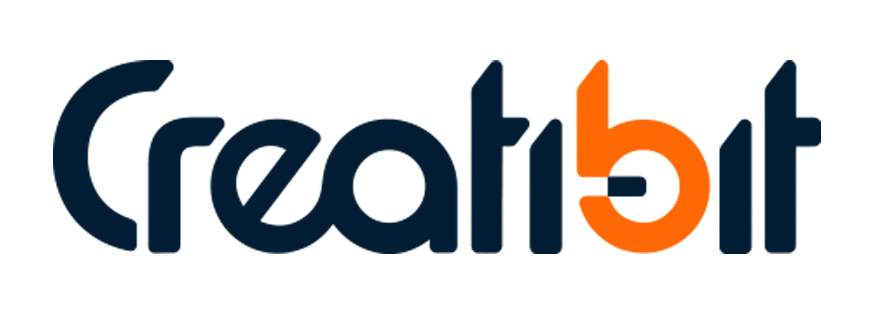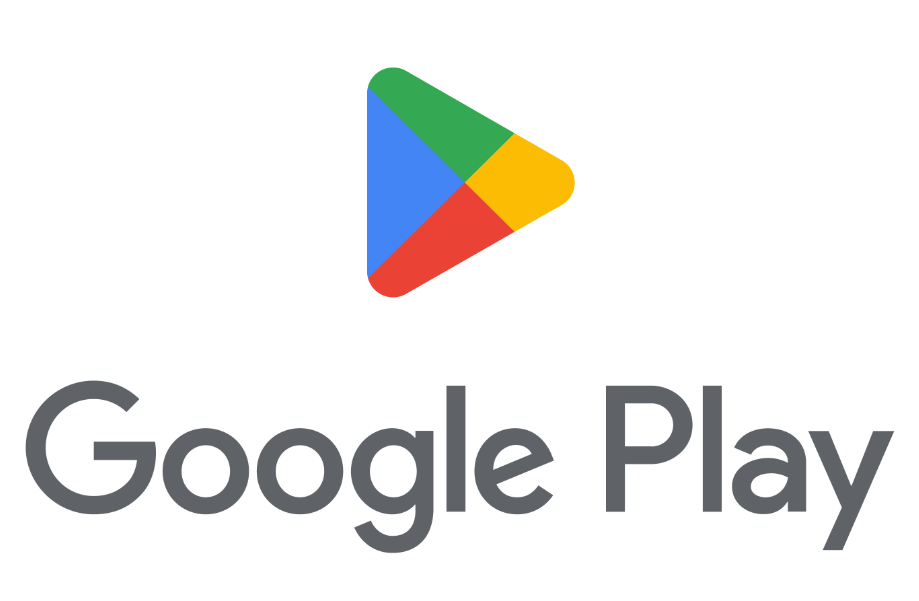How to set up Whatsapp Business
The WhatsApp Business app is a free-to-download app for small businesses.
Before downloading the app, please be aware of the following:
- If you have an existing WhatsApp Messenger account, you can easily migrate your account, including chat history and media, to a new WhatsApp Business account.
- Your chat history can’t be moved back to WhatsApp Messenger if you decide to stop using the WhatsApp Business app.
- You can use both the WhatsApp Business app and WhatsApp Messenger simultaneously as long as the accounts are linked to different phone numbers. It’s not possible to have one phone number linked to both apps at the same time.
1
Download WhatsApp Business app:
Download the WhatsApp Business app from the Google Play Store or from Apple App Store
2
To set up the WhatsApp Business app:
Add a Business Phone Line or Your Cell Phone
You can set up Whatsapp Business using your phone line or cell phone. But only can set it up downloading in your android or Iphone.
Set Up landline or phone line
For landline numbers which cannot receive SMS, the user can opt to receive the PIN code via phone call.
This guide will help you to register the WhatsApp Business app with a landline number in 3 steps:
Tap AGREE AND CONTINUE
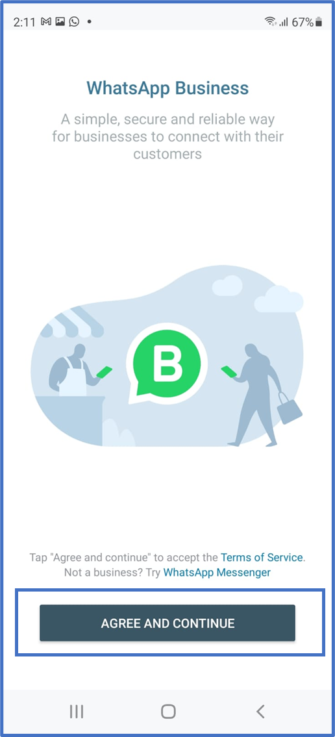
Tap USE A DIFFERENT NUMBER
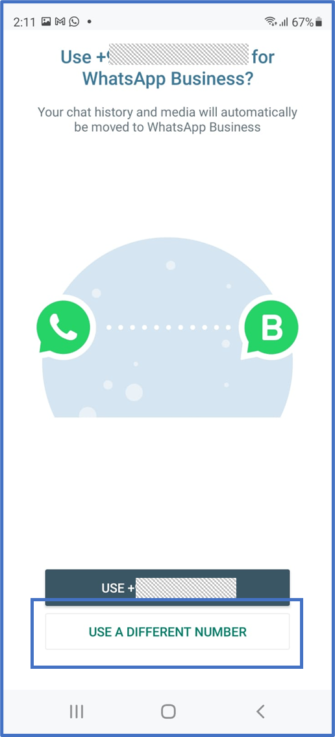
Enter the LANDLINE NUMBER
Enter the landline number and click “Next”, since it´s a landline, it won´t receive the SMS, so press “Next” again.
And then once again. Once you do that 3 times it will show the message “Call me”
- Wait for the Call me timer to expire and tap Call me.
You can utilize the landline’s voicemail to get the recorded message left by WhatsApp. The message is 30 seconds long and repeats the 6 digits PIN code 4 times before disconnecting the call.
English language example. “Your verification code is xxxxxx, your verification code is xxxxxx, your verification code is xxxxxx, your verification code is xxxxxx”
- The WhatsApp PIN code readout will begin once the call is picked up by the voicemail system. The readout will not wait for the voicemail greeting message to end.
- WhatsApp will call your landline and leave a recorded message with your PIN code on your landline’s voicemail.
- Enter the code
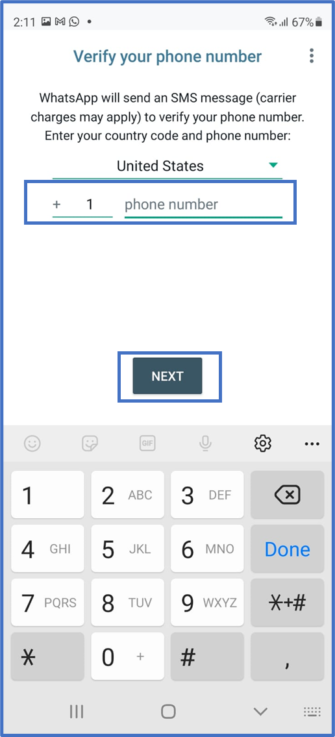
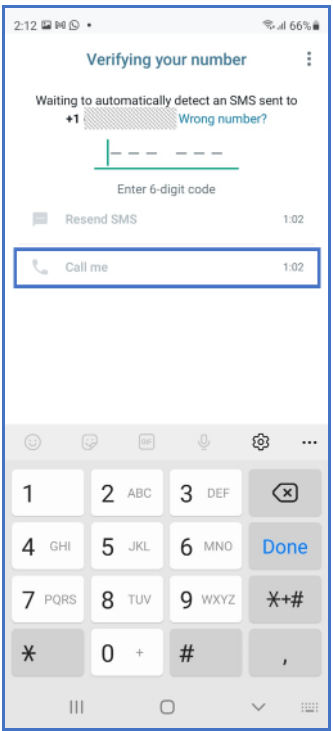
- Wait for the Call me timer to expire and tap Call me.
You can utilize the landline’s voicemail to get the recorded message left by WhatsApp. The message is 30 seconds long and repeats the 6 digits PIN code 4 times before disconnecting the call.
English language example. “Your verification code is xxxxxx, your verification code is xxxxxx, your verification code is xxxxxx, your verification code is xxxxxx”
- The WhatsApp PIN code readout will begin once the call is picked up by the voicemail system. The readout will not wait for the voicemail greeting message to end.
- WhatsApp will call your landline and leave a recorded message with your PIN code on your landline’s voicemail.
- Enter the code
You can use WhatsApp Business App on 1 Mobile Device + 4 Additional Devices (PC/ mobile/ tablet).
3
Linked Whatsapp Bussines in
diferent devices
You can use WhatsApp Business on up to four linked devices at once without having to keep your phone connected.
Your Business account can be linked with Whatsapp web or Whatsapp for pc or mac.
Option 1 Whatsapp web:
Enter to: https://web.whatsapp.com/
Option 2 download in PC or Mac
Enter to: https://www.whatsapp.com/download
-
Android
- Open WhatsApp Business on your phone.
- Tap > Linked devices.
- Tap LINK A DEVICE > OK.
- Point your phone at the screen of the device you want to link and scan the QR code.
iPhone- Open WhatsApp Business on your phone.
- Go to Settings.
- Tap Linked Devices.
- Tap Link a Device.
- Unlock your phone if you’re on iOS 14 or newer:
- Use Touch ID or Face ID to unlock.
- If you don’t have biometric authentication enabled, you’ll be prompted to enter the pin you use to unlock your phone.
- Point your phone at the screen of the device you want to link to scan the QR code.
Note: For the best experience, update to the latest version of the WhatsApp Business app.